How to Use WhatsApp Web: Full Guide for Desktop Messaging
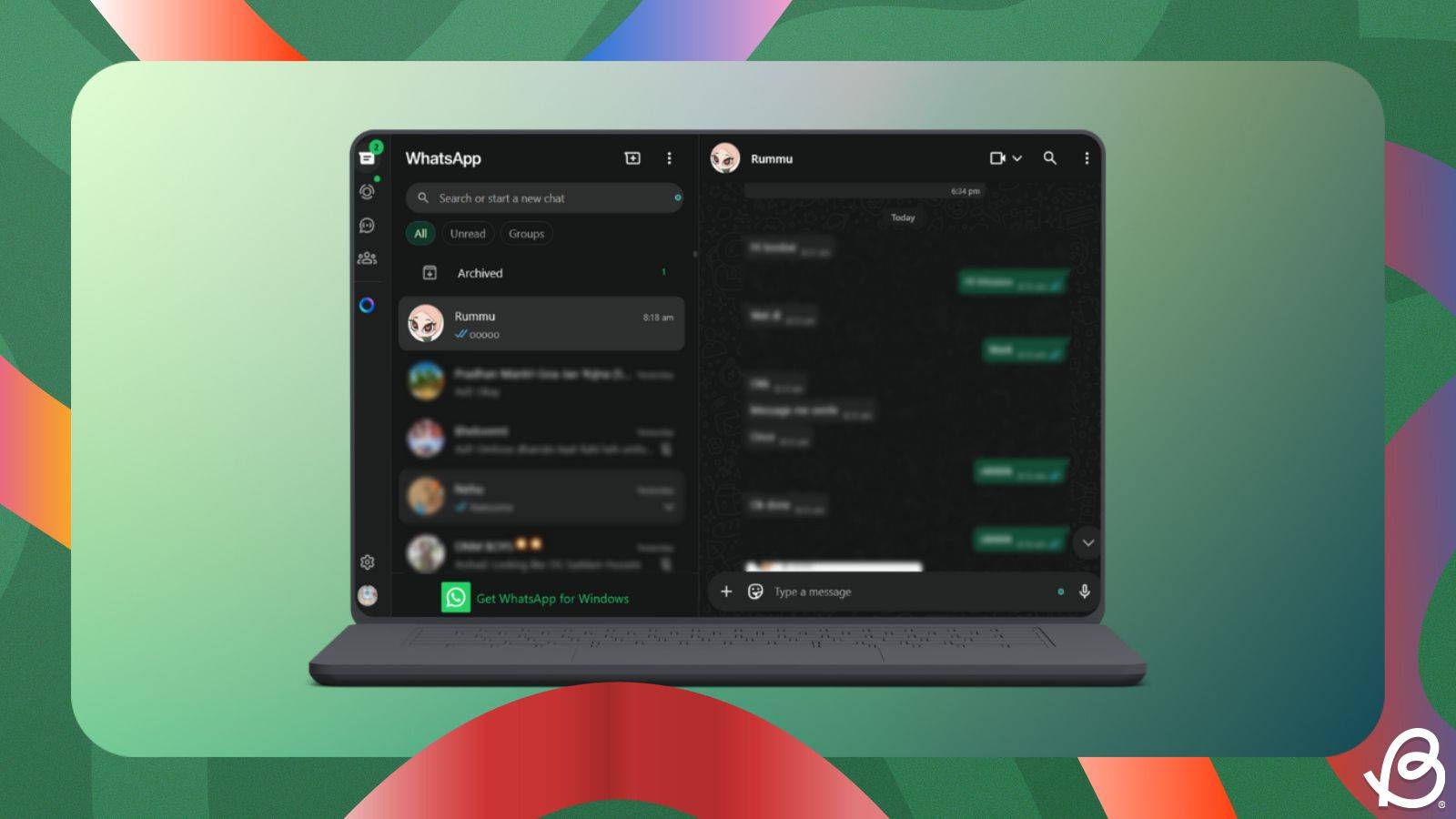
① 🪝 Impression Hook
WhatsApp Web is your phone’s twin on a bigger screen—like teleporting your chats to a desktop doppelgänger.
② 🗺️ Schema Map (30-second overview)
🔑 Point A — WhatsApp Web mirrors your phone’s WhatsApp in real time via a browser.
📈 Point B — Scan a QR code to link your device; no app install needed.
📉 Point C — Limited without phone connection; features like calls are desktop-only.
🌐 Point D — Works on Windows, Mac, Linux, and any modern browser.
TL;DR: Mirror WhatsApp to your computer with QR sync for faster typing and larger screens.
③ 🧩 Triple-Chunk Core
Chunk 1 – What happened
WhatsApp Web lets you use your WhatsApp account on a computer by syncing with your phone through a QR code scan in the browser.
Chunk 2 – Impact
Users can type faster, attach files easily, and multitask without picking up their phone—ideal for work or long conversations.
Chunk 3 – Insight
It’s not standalone: your phone must stay connected to the internet, making it a mirror—not a replacement—for your mobile app.
④ 📚 Glossary
QR Code — A scannable barcode that securely links your browser to your phone’s WhatsApp session.
Session Sync — Real-time mirroring of messages between device and web without storing data on servers.
⑤ 🔄 Micro-Recall
Q1: How do you log into WhatsApp Web?
A1: Open web.whatsapp.com and scan the QR code using WhatsApp > Linked Devices on your phone.
Q2: Does WhatsApp Web work offline?
A2: No. Your phone must remain online for messages to sync.
Q3: Can you make voice calls from WhatsApp Web?
A3: Yes, directly from the browser—no phone call function required.
⑥ 🚀 Action Anchor
for remote workers and multitaskers:
1️⃣ Open web.whatsapp.com and scan to link.
2️⃣ Bookmark the page for one-click access.
3️⃣ Use keyboard shortcuts (e.g., Ctrl+Shift+]) to navigate chats faster.
Stay connected—without the thumb strain.